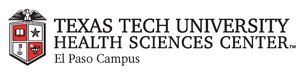
|
EMR COMMUNITY NEWS
07/31/14
|
|
|

|
IN THIS ISSUE
|
|
EMR Announcements
There
are
currently
2
EMR Announcement(s):
-
We are proud to announce our new EMR Learning Channel. You can find instructional videos on workflows, EMR functionality, and commonly asked questions. Follow the
link and log in using your eraider and eraider password.
http://elpcsswvt01/EMRLearningChannel/
- We’ve been working diligently to correct the issue of labs not showing in flow sheets.
We are correcting different labs each week and this week we have corrected the following:
a. CD4%, CD4/CD8RATIO, CERULOPLASMI, CO2TOT (ART), CORT 24H URN, DOPAMINE, DOPAMINE UR, EPINEPHRINE, GGT, GROWTH HORM
b. Please report any issues regarding these particular labs not crossing over from the report to your flowsheet.
- Please dial 215-4020 to reach us.
- To request to file an EMR document in error please send an e-mail to elpasoemr@ttuhsc.edu. Please do not
send alerts or flags for this type of request.
- For any feedback or requests for this newsletter please e-mail us at elpasoemr@ttuhsc.edu
Back to Top
|
|
EMR Known Issues
There
are
2
EMR Known Issues:
As always we are working to resolve these issues in a timely fashion and will keep
you updated on their status.
Back to Top
|
|
|
|