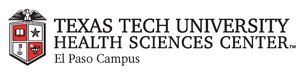
|
EMR COMMUNITY NEWS
04/23/15
|
|
|

|
IN THIS ISSUE
|
|
EMR Announcements
There
is
currently
1
EMR Announcement(s):
- We’ve been working diligently to correct the issue of labs not showing in flow sheets.
Please report any issues regarding these particular labs not crossing over from the report to your flowsheet.
- Please dial 215-4111 Option 3 to reach us.
- To request to file an EMR document in error please send an e-mail to elpasoemr@ttuhsc.edu. Please do not
send alerts or flags for this type of request.
- For any feedback or requests for this newsletter please e-mail us at elpasoemr@ttuhsc.edu
Back to Top
|
|
EMR Known Issues
There
are
2
EMR Known Issues:
As always we are working to resolve these issues in a timely fashion and will keep
you updated on their status.
Back to Top
|
|
|
|