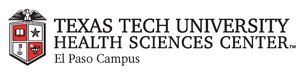
|
EMR COMMUNITY NEWS
09/20/12
|
|
|

|
IN THIS ISSUE
|
|
Completing orders and Why
Orders need to be manually completed from the Orders Tab after you receive the order results.

- Once inside the patient chart click on the Orders Tab.
- Select the order you would like to complete.
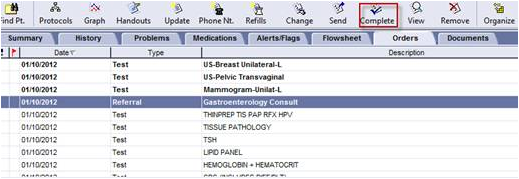
- Click the Complete button.
A window titled Select Orders to Complete will appear. Your order will be already selected.
Click OK. Do not click Select All because it will also select Service orders which only billers can complete.
Why do I need to complete previously ordered labs and tests?
If you do not complete previously ordered labs, tests and referrals then:
- Orders will continue to appear as part of the patient instructions on follow-up appointments until they are marked as complete.
- Orders will stay as a visible item in the patient chart which can help crowd the chart and confuse medical staff.
Note: Completed items disappear from the orders section but can easily be retrieved if needed.
In case you missed it – Faxing attachments from EMR (09/06/12)
Back to Top
|
|
When Sending Labs to UMC…
� Tip of the Week
Please remember to print all labs going to UMC from EMR-Link to avoid errors such as labs going to
incorrect providers or to the authorized provider instead of the signing provider.
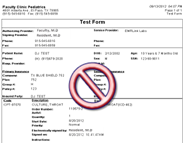
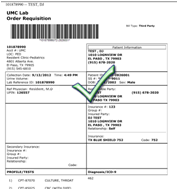
In case you missed it – Verifying printers after logging into EMR
Back to Top
|
|
EMR Announcements
There
are
currently
1
EMR Announcements:
- To request to file an EMR document in error please send an e-mail to elpasoemr@ttuhsc.edu. Please do not send alerts or flags for this type of request.
- For any feedback or requests for this newsletter please e-mail us at elpasoemr@ttuhsc.edu
Back to Top
|
|
EMR Known Issues
There
are
currently
0
EMR Known Issues:
- If you are new to a clinic and don’t have printers available when using a desktop computer please notify EMR so we
can ensure you have the right permissions to access all printers.
As always we are working to resolve these issues in a timely fashion and will keep
you updated on their status.
Back to Top
|
|
|
|