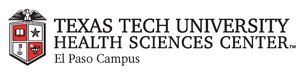
|
EMR COMMUNITY NEWS
06/30/2016
|
|
|

|
IN THIS ISSUE
|
|
Notes to Pharmacy
When creating an electronic prescription it is important not to include any of the following in
the section “Note to Pharmacy”: Patient Instructions, Effective Date, Drug Name, Strength, Quantity,
Pharmacy Info, Number of Refills, Diagnosis codes, Prescriber info and Generic Substitutions.
Designated fields for this information are available to EMR users and should be used at all times.
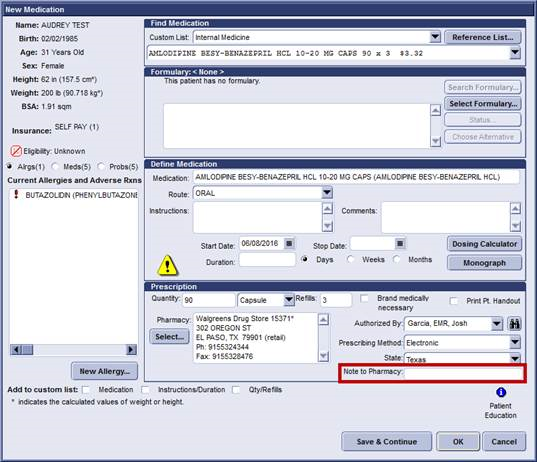
In case you missed it – New Access to EMR - Citrix Receiver Update
Back to Top
|
|
EMR Announcements
There
is
currently
2
EMR Announcement(s):
- Patient portal has gone through some changes that are expected to enhance user experience.
All patient/clinic correspondence will now be copied to the patient’s chart as a Patient
Portal Message document type. This change was approved by the TTUHSC Compliance Office and
affects all Secure Messenger users. We encourage all Faculty and Staff to encourage patients
to use Patient Portal as a convenient way to review their medical history, problems, request
refills on medications and much more. Please contact the EMR office should you experience
any issues with this functionality.
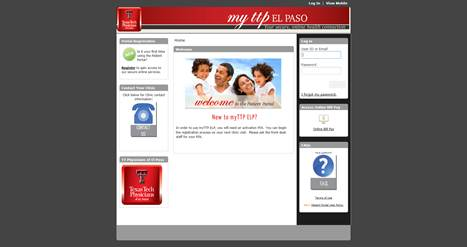
-
Docusign has provided the ability for clinical staff to have consents filled out electronically
on an iPad instead of on paper. This process has eliminated time spent on filling out these forms
as well as scanning them and uploading them to the patients chart on EMR. Misplacing any forms can
be crucial as patient information can be lost and forms would have to be completed again. With the
implementation of Docusign in the Department of Obstetrics and Gynecology other clinics like Surgery
and GBCC will soon follow.
- Please dial 215-4111 Option 3 to reach us.
- To request to file an EMR document in error please send an e-mail to elpasoemr@ttuhsc.edu and append
the document in EMR using the update named Request for Removal.
- For any feedback or requests for this newsletter please e-mail us at elpasoemr@ttuhsc.edu
Back to Top
|
|
EMR Known Issues
There
are
2
EMR Known Issues:
As always we are working to resolve these issues in a timely fashion and will keep
you updated on their status.
Back to Top
|
|
|
|