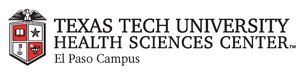
|
EMR COMMUNITY NEWS
04/28/2016
|
|
|

|
IN THIS ISSUE
|
|
2016 Clinical Quality Measures
As part of our institutions Journey2Value (#J2V), Clinical Information Systems (CIS) and
the Office of Clinical Informatics (OCI) are working to streamline how Clinical Quality
Measures (CQMs) appear in the EMR workflow. The first step is a new CQM checklist (Picture 1)
which replaces the current MU Checklist in all clinical visit forms in the EMR. This new
checklist will aid in giving providers and clinical staff visibility of the CQMs needed
within the visit and ensure they are captured within the flow of the office visit.
The recommended workflow is to review the checklist at the end of each patient visit, prior
to signing the note, and confirm that all fields are marked as “Done.” Improvements in this
new CQM checklist include:
• The addition of short-cut buttons to the patient education handouts (part of Meaningful Use),
• The return of the previous format of the patient instructions, which replaces the Clinical
Visit Summary (CVS) (Picture 2), and
• The addition of other new CQM measure fields.
In addition, some minor changes have been made to the Vital Signs form, basd upon recommendations given
during staff meetings - checkboxes where replaced with buttons for ease of documentation.
More details will be provided to each clinical department in the coming weeks. Alyssa Cervantes (OCI)
and Andrea McGuire (CIS), will visit each clinic to review the checklist and answer any questions. Updated
CQM Refernce Cards are being created as well. Providers will be receiving monthly scorecards to visualize
their progress. We appreciate your continued cooperation in workflow changes that allow us measure and report
the excellent level of quality clinical care we are already doing.
Image 1: CQM Checklist
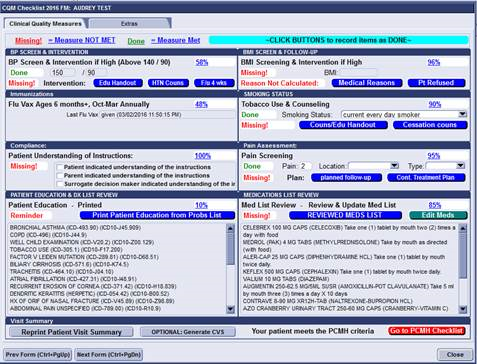
Image 2: Updated Patient Instructions Handout
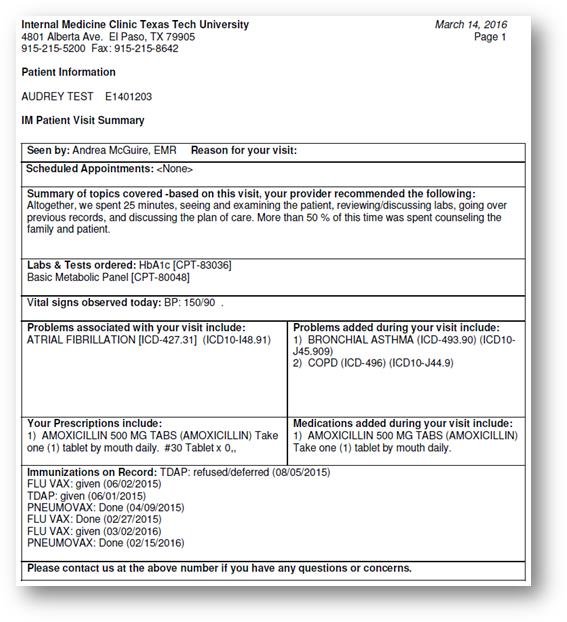
Users Impacted: Providers, Residents, Clinic Staff, PSS, Billing/Coding
Level of Impact: New Process
Please contact the Content Expert person below if you have any questions or concerns.
Content Expert: Andrea McGuire 215-4023
In case you missed it – Joint Commission Changes – Learning Needs Assessment
Back to Top
|
|
How to create a WebEx Meeting
-
After logging in to your TTUHSC WebEx account, go to “Meeting Center” on the top menu. On the left side options click “Schedule a Meeting”
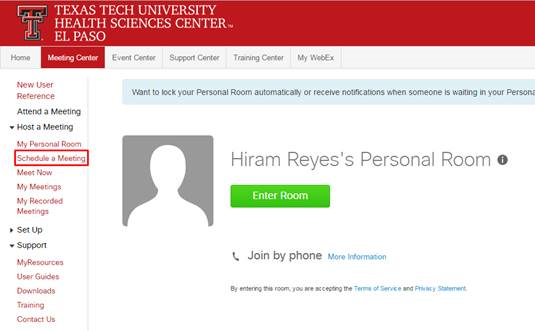
-
Enter the details for the meeting; Topic, date, time, duration, attendees.
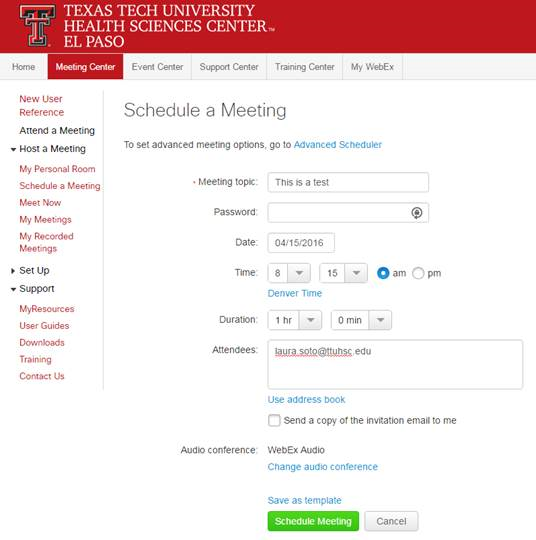
-
Click “Schedule Meeting”

- When ready to start the meeting. Look for the meeting in the “Meeting Center”.
-
Once the WebEx room is launched.
a. You have the options to record the meeting,
b. Share Screen
c. Invite and remind your contacts.
d. Start a chat conversation
e. See the list of participants.
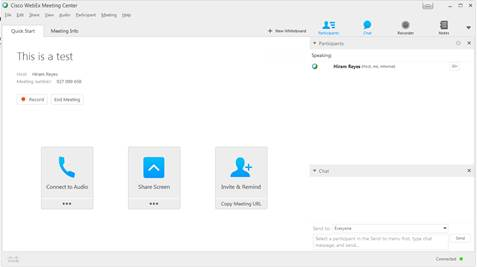
-
The “Meeting info” tab includes the details of the meeting; you need to provide this information to your
contacts to be able to join the meeting.
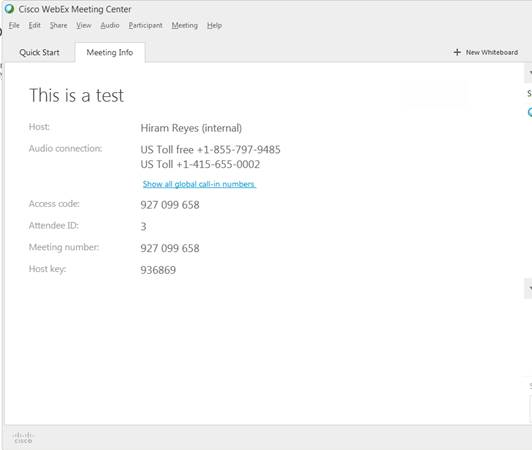
In case you missed it – CareManager Expansion into Internal Medicine Cardiology Clinic
Back to Top
|
|
EMR Announcements
There
is
currently
1
EMR Announcement(s):
- Friendly reminder: While it is easy to make every effort to protect PHI and confidential data while at work,
it is also best practice to refrain from discussing confidential scenarios between co-workers or associates
while in a public forum such as the TTUHSC El Paso shuttle or other open area facilities. Someone could
overhear your conversation and we want to make every effort to ensure that all persons are afforded confidentiality.
- Please dial 215-4111 Option 3 to reach us.
- To request to file an EMR document in error please send an e-mail to elpasoemr@ttuhsc.edu and append
the document in EMR using the update named Request for Removal.
- For any feedback or requests for this newsletter please e-mail us at elpasoemr@ttuhsc.edu
Back to Top
|
|
EMR Known Issues
There
are
2
EMR Known Issues:
As always we are working to resolve these issues in a timely fashion and will keep
you updated on their status.
Back to Top
|
|
|
|