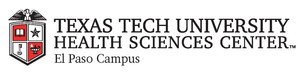
|
EMR COMMUNITY NEWS
11/24/2016
|
|
|

|
IN THIS ISSUE
|
|
EMR Announcements
There
are
currently
0
EMR Announcement(s):
- Please dial 215-4111 Option 3 to reach us.
- To request to file an EMR document in error please send an e-mail to elpasoemr@ttuhsc.edu and append
the document in EMR using the update named Request for Removal.
- Newsletter feedback and/r requests can be submitted to: elpasoemr@ttuhsc.edu
Back to Top
|
|
EMR Known Issues
There
are
0
EMR Known Issues:
-
To report any issues please e-mail us at elpasoemr@ttuhsc.edu
or contact us at our new number 215-4111 option 3.
As always we are working to resolve these issues in a timely fashion and will keep
you updated on their status.
Back to Top
|
|
|
|