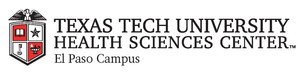
|
EMR COMMUNITY NEWS
07/28/2016
|
|
|

|
IN THIS ISSUE
|
|
Quick Text
Quick text provides a shortcut tool that inserts common phrases, form components,
text components, and data symbols into a chart note by typing a few characters.
For example, when you type “.qd” in the instructions for a prescription, the
applications inserts the phrase “Take one (1) tablet by mouth daily”. The Quick
Text list is located under the Options menu. “Global Use” view will show the list
of quick phrases available to all users.
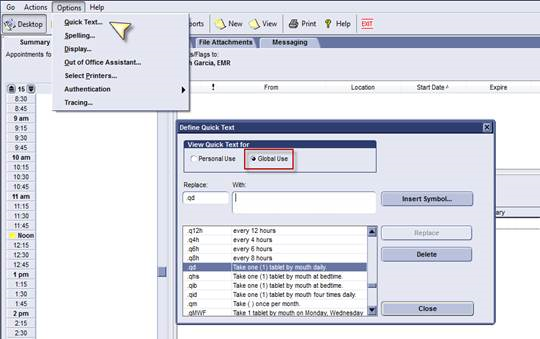
Quick Text also provides the ability to create your own shortcuts using the “Personal
Use” option. Enter the shortcut that you would like to create in the Replace section.
In the With area you enter the phrase you would like to create. Click Add to save the
Quick Text for your personal use.
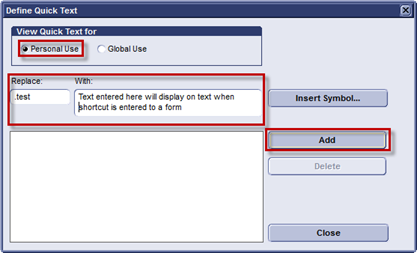
Please remember that each shortcut must begin with a period (.) and are case sensitive.
For example, .med will show the medications for the patient but .MED will not. If you
create a shortcut phrase that is already being used in Global Use, your Personal Use quick
text will become the default for your account. We encourage users to become familiar with
the Quick Text feature in EMR and create their own shortcuts to improve efficiency in chart
documentation.
In case you missed it – Patient Contact/ Pharmacy Name Change
Back to Top
|
|
EMR Announcements
There
are
currently
2
EMR Announcement(s):
-
Cortext is a HIPPA compliant secure messaging system that provides users with the ability to
securely communicate and collaborate with colleagues from their smartphones, tablets, or desktops.
Imprivata Cortext is available for download as a mobile application for iOS, Andriod, and a
web-based application for any browser. We encourage all TTUHSC Faculty and Residents to download
and create their accounts to communicate any PHI securely. Contact the EMR Department for further
assistance with set-up.
-
The EMR Department in conjunction with Networking and PC Support Teams have successfully completed
the Citrix Plug-In upgrade campus wide. We would like to thank all EMR users who helped with testing
to make this transition seamless. Thank you faculty and staff for your patience and understanding,
it is greatly appreciated.
- Please dial 215-4111 Option 3 to reach us.
- To request to file an EMR document in error please send an e-mail to elpasoemr@ttuhsc.edu and append
the document in EMR using the update named Request for Removal.
- For any feedback or requests for this newsletter please e-mail us at elpasoemr@ttuhsc.edu
Back to Top
|
|
EMR Known Issues
There
is
1
EMR Known Issues:
-
Cameras used by Clinic Staff to take pictures of patients are not working properly with the new Citrix
Plug-In. Please contact the EMR department for assistance.
- Please report any lab values not showing in flowsheets after signing the lab report to the EMR, Labs proxy box in EMR.
- To report any issues please e-mail us at elpasoemr@ttuhsc.edu
or contact us at our new number 215-4111 option 3.
As always we are working to resolve these issues in a timely fashion and will keep
you updated on their status.
Back to Top
|
|
|
|