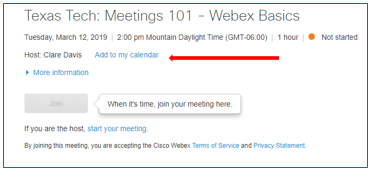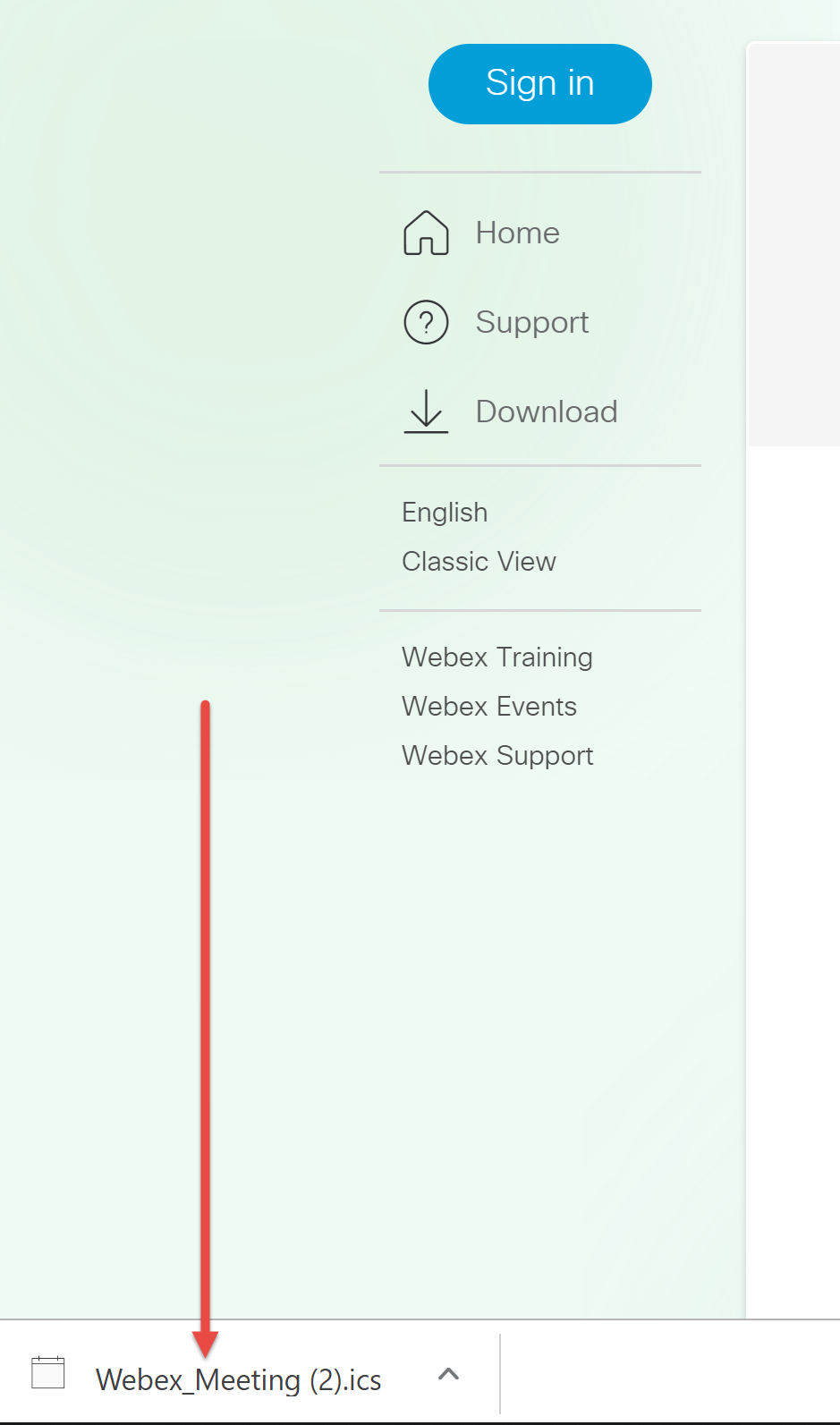Trainings
|
12
Tuesday
March, 2019
|
|
||
|
19
Tuesday
March, 2019
|
|
||
|
20
Wednesday
March, 2019
|
|
||
|
21
Thursday
March, 2019
|
|
||
|
27
Wednesday
March, 2019
|
|
||
|
28
Thursday
March, 2019
|
|
||
|
2
Tuesday
April, 2019
|
|
||
|
|||
|
4
Thursday
April, 2019
|
|
||
|
9
Tuesday
April, 2019
|
|
||
|
11
Thursday
April, 2019
|
|
||
|
12
Friday
April, 2019
|
|
||
|
16
Tuesday
April, 2019
|
|
||
|
17
Wednesday
April, 2019
|
|
||
|
18
Thursday
April, 2019
|
|
||
|
|||
|
19
Friday
April, 2019
|
|
How to add a class to your Outlook calendar
- Click in the "Sign in" link of your desired date.
- In the web browser page that opened, you may get either the Modern or the classic
view.
- Modern View: Click the calendar icon next to the session title:
- Classic View: Click on ‘Add to my calendar’:
- Modern View: Click the calendar icon next to the session title:
- Double click on the .ics attachment in lower left (also found in downloads folder
on your computer).
- Click “Accept” in Outlook.
- You’re done - “See” you in class!